Using Elite Express Android Application
-
Please click on "Play Store" app.
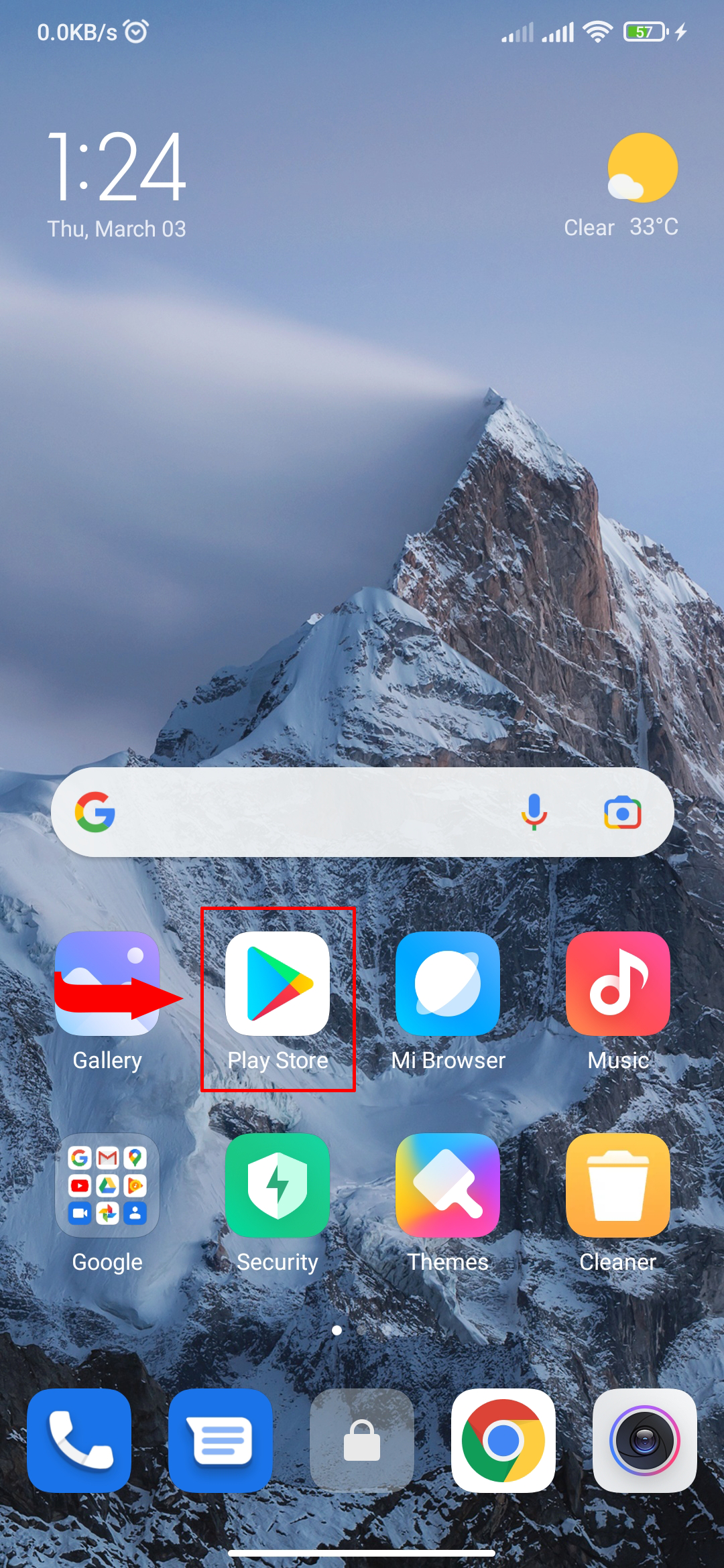
-
Type "Elite Express Myanmar" and search in the input.
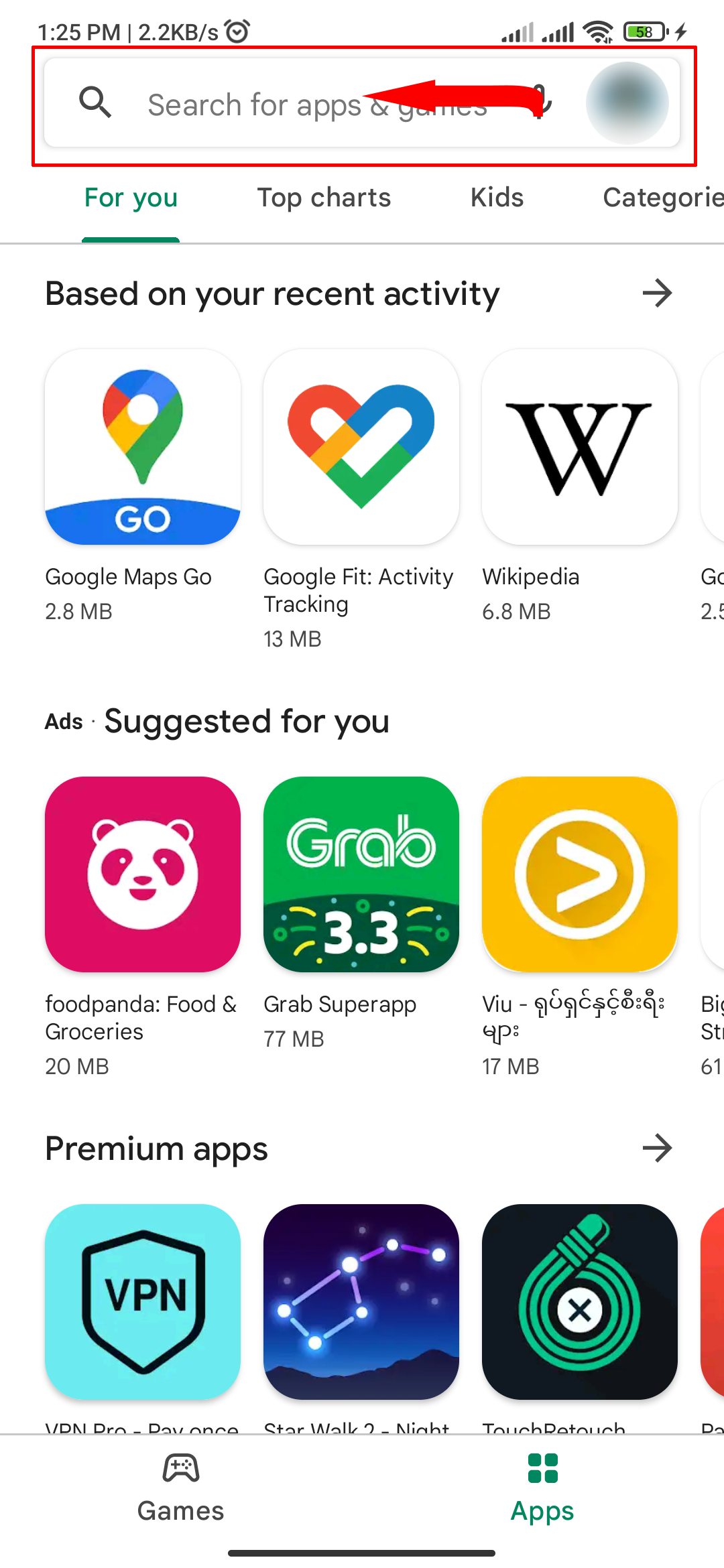
-
Click on "Elite Express" app.
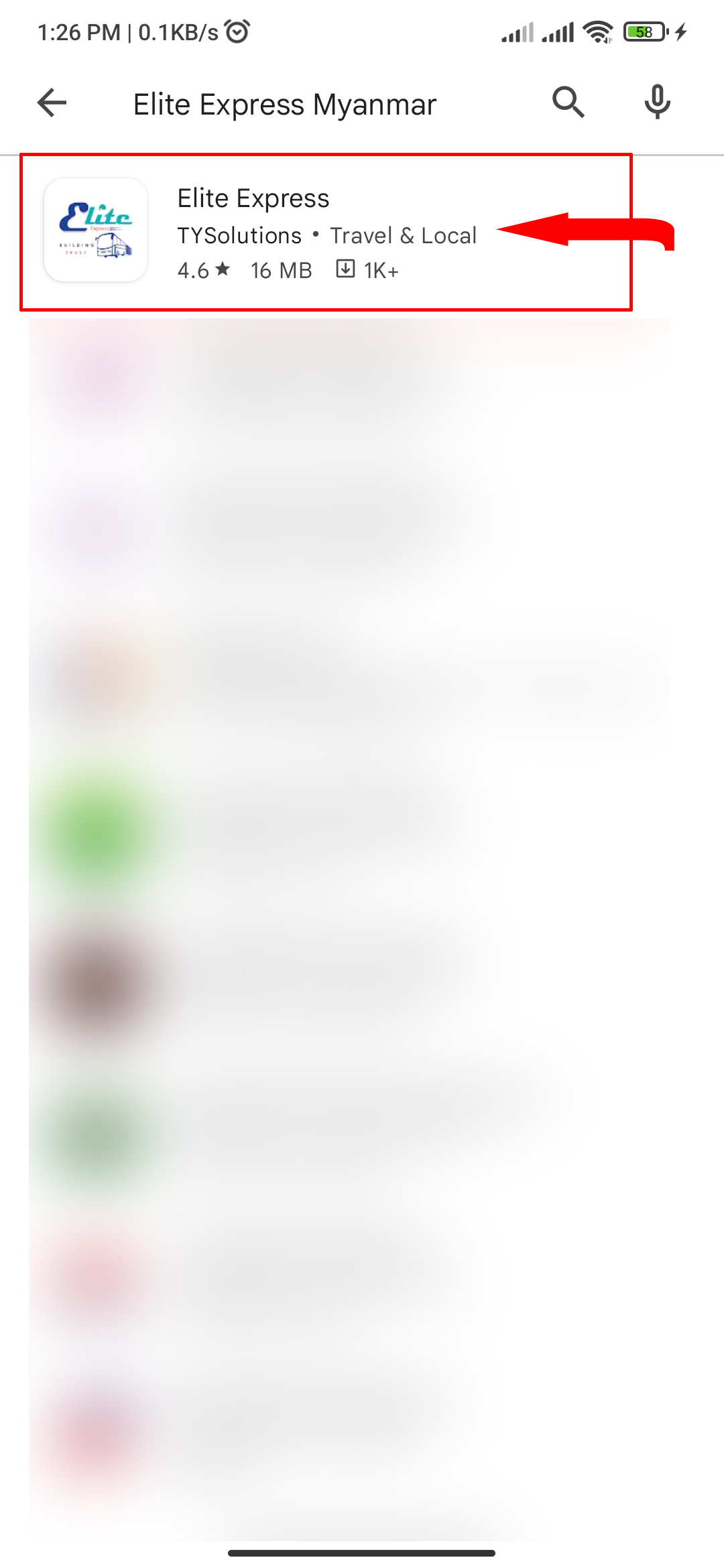
-
Click on "Install".

-
When your download finishes, Play Store will automatically install 'Elite Express' app. Then you can open the app directly action on "OPEN".
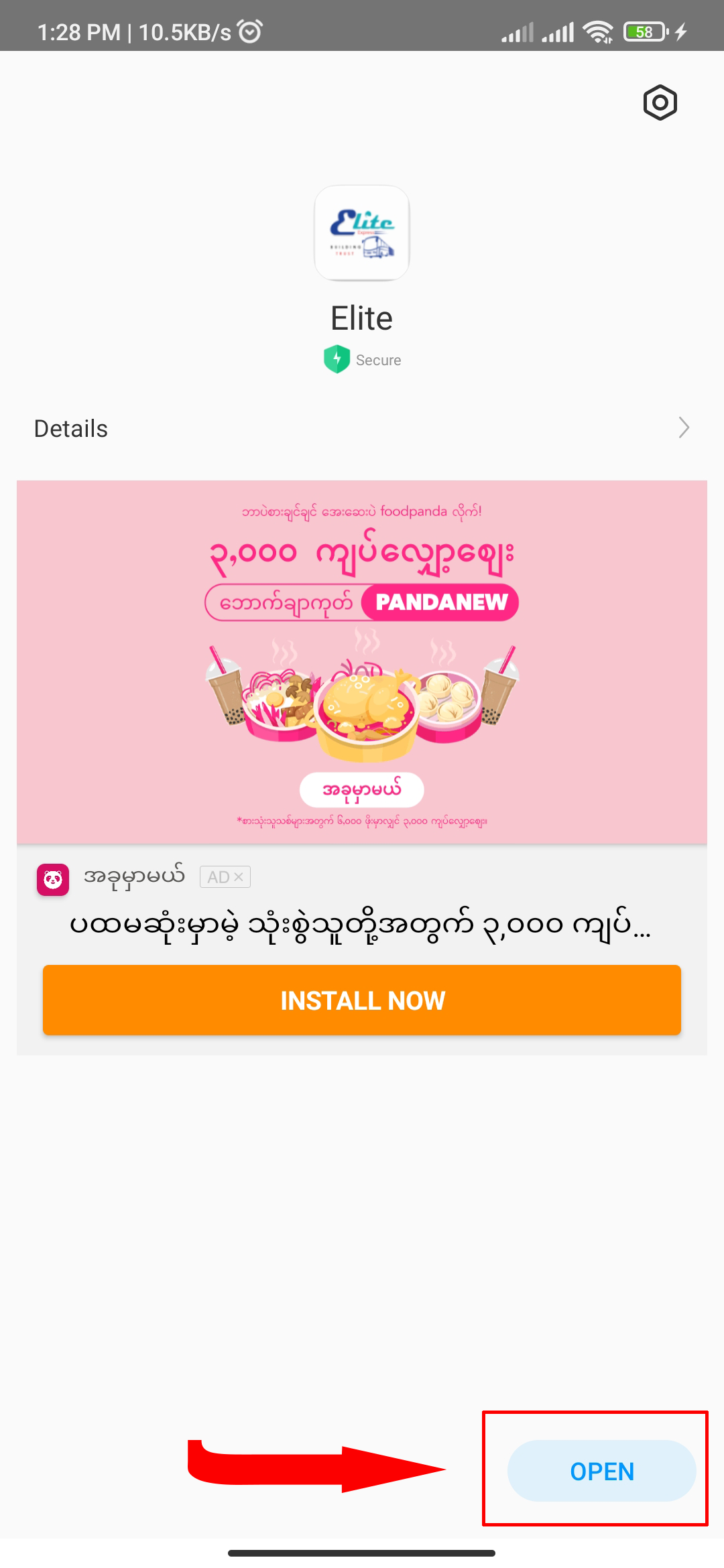
-
You can also find Elite app in your mobile screen and click on app to open as well.

-
After Elite app has opened, you need to wait about 3 to 4 seconds or click "SKIP" from advertisements.

-
Finally you had successfully entered into the Elite app.
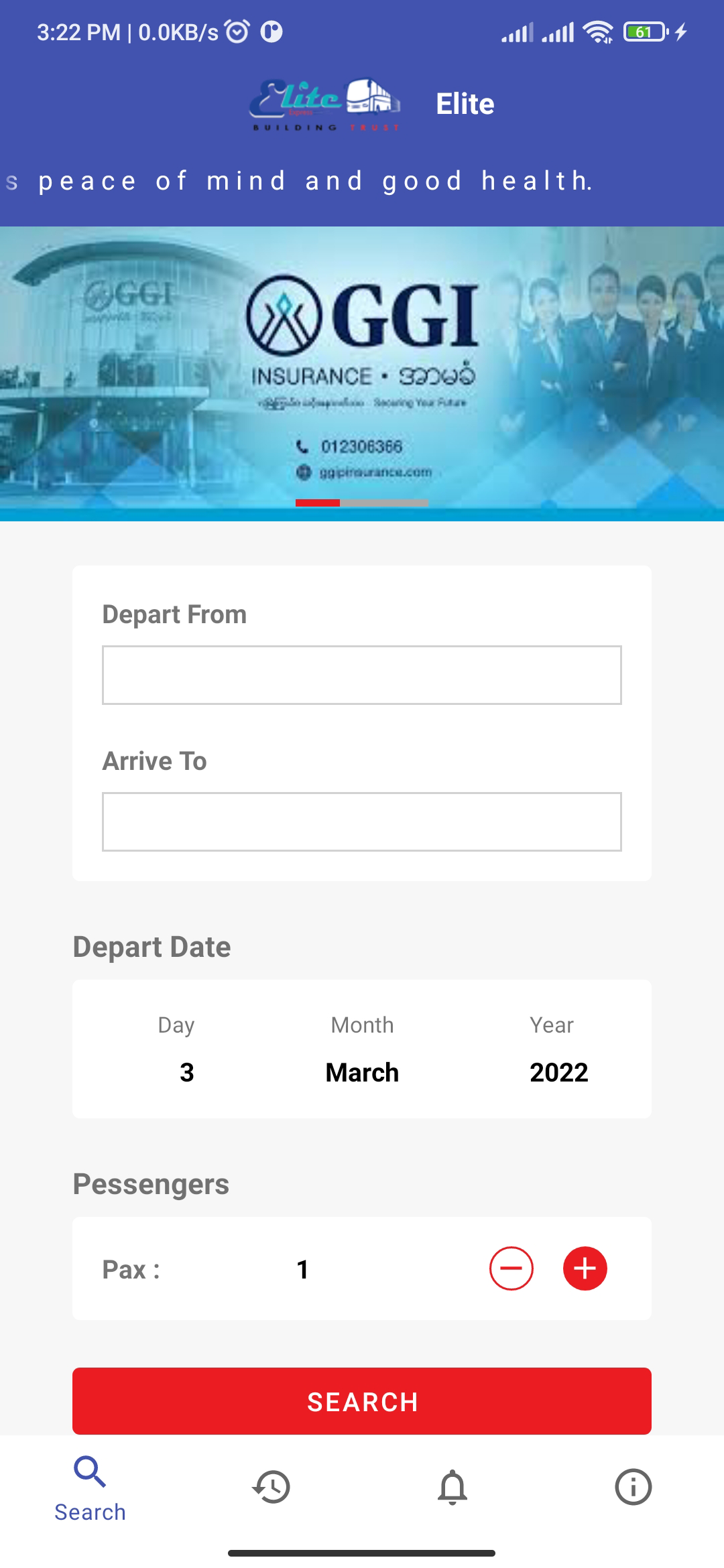
-
Click "Log in".
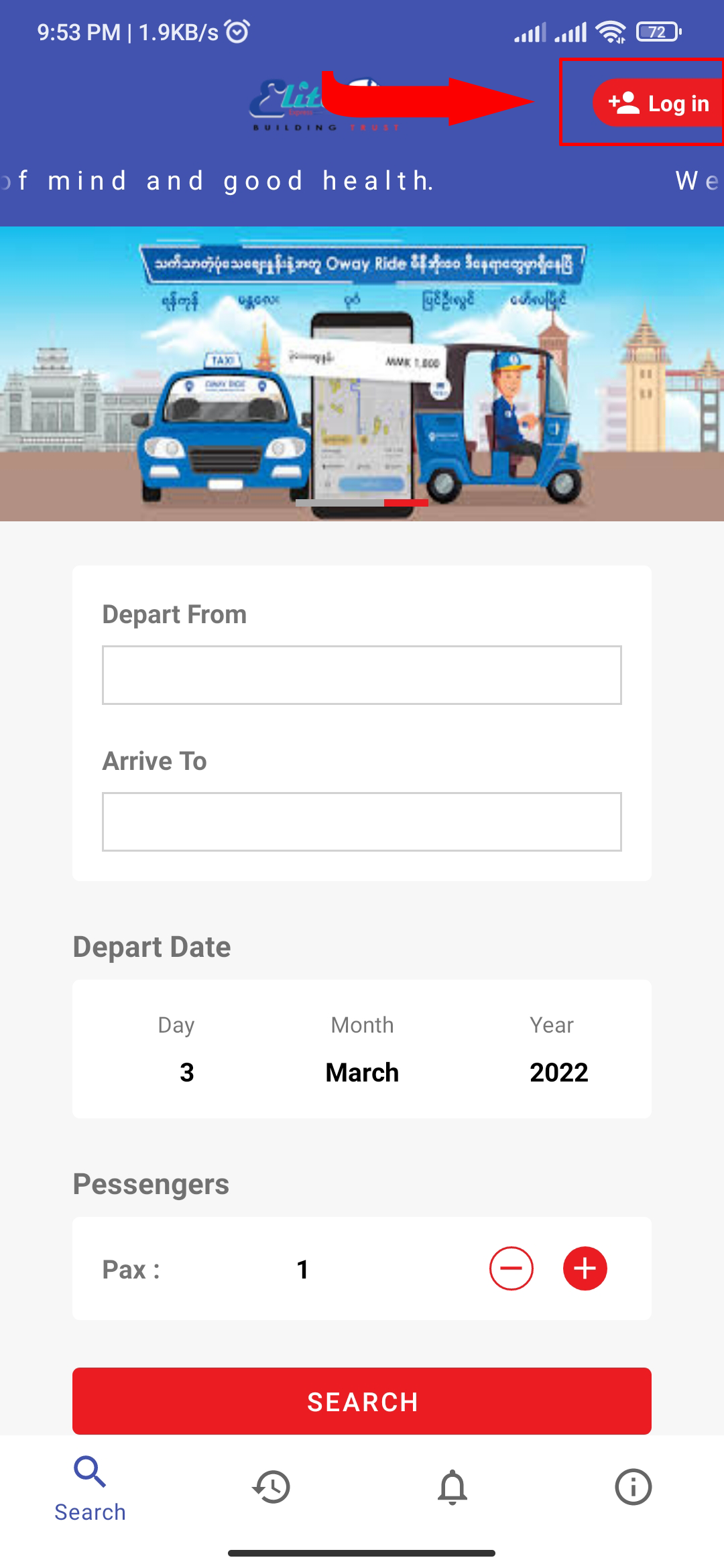
-
Click "Register".
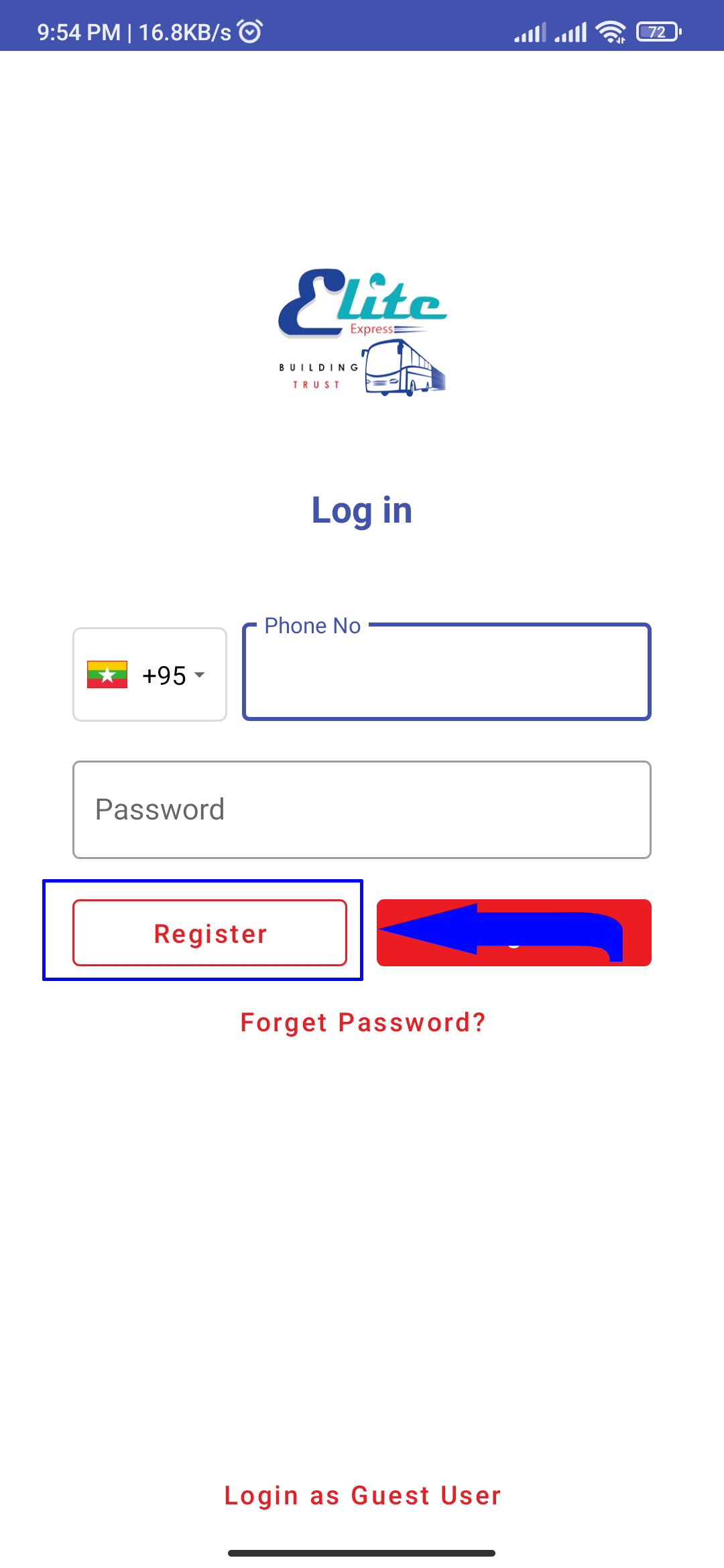
-
Enter your mobile phone number which should start with '9' and then click Continue.
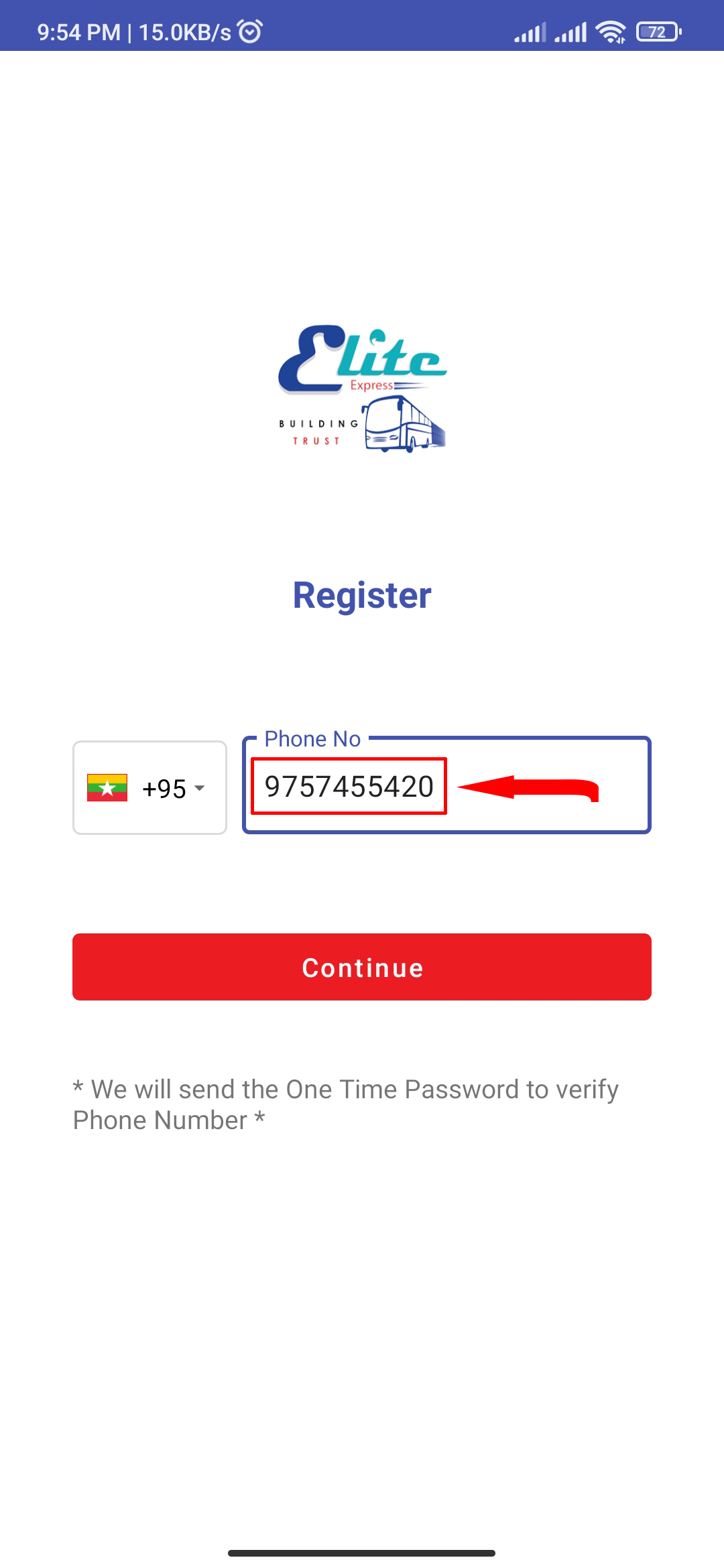
-
Elite will send 6 digits OTP code to your mobile phone. Please note or copy it.
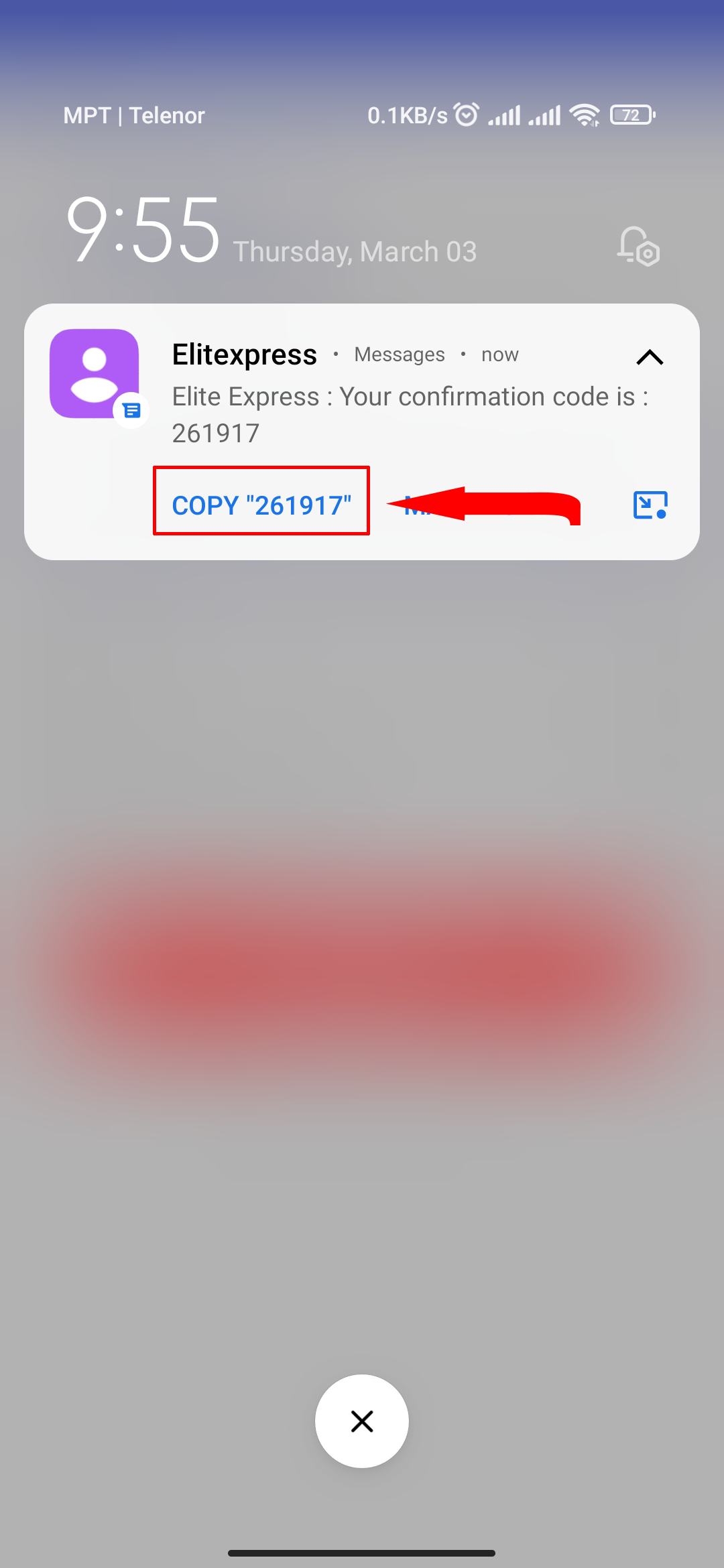
-
Enter the 6 digits OTP code in Code field and enter the Password and Confirm Password which should at least 6 characters. Then click "Create Account".
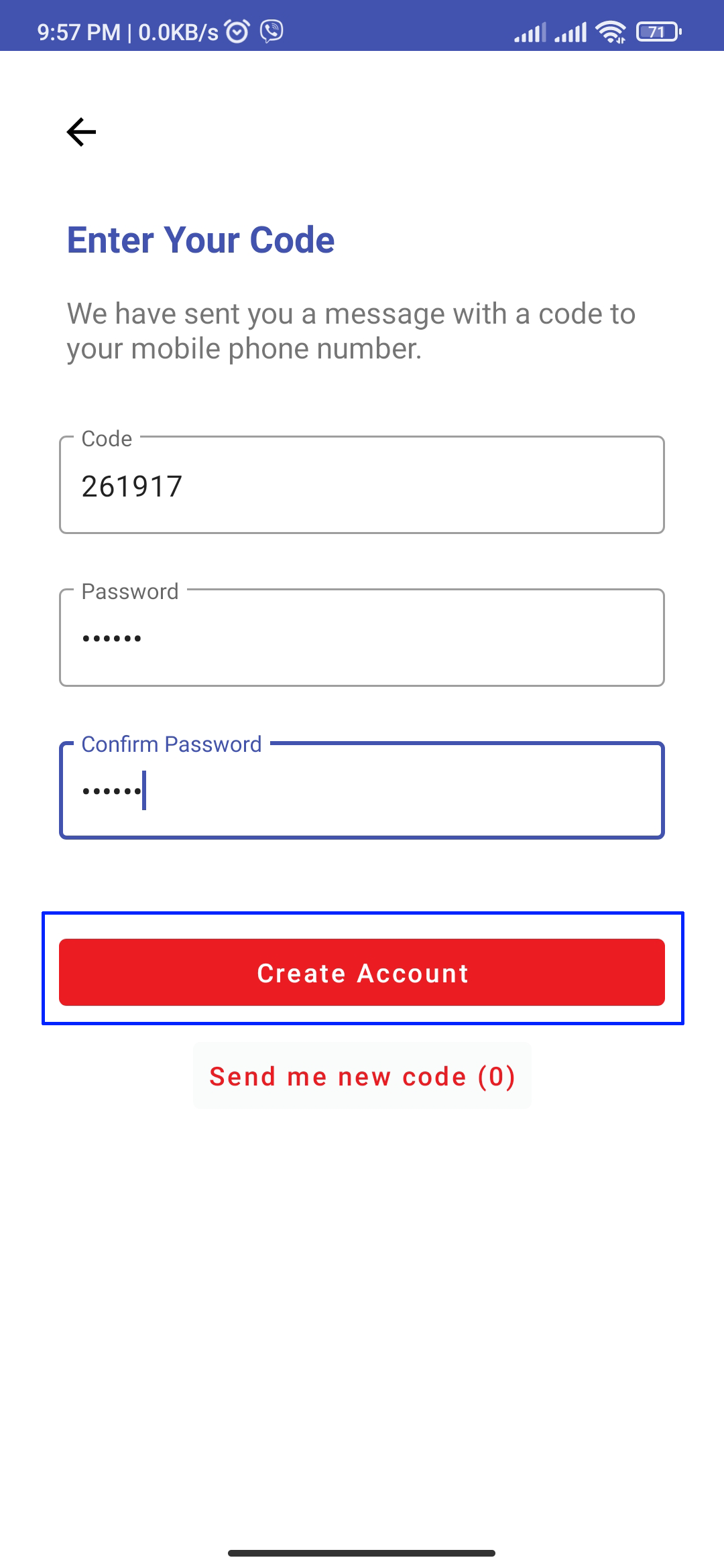
-
You can directly fill additional information by click on "Update Profile". But now click "Later".
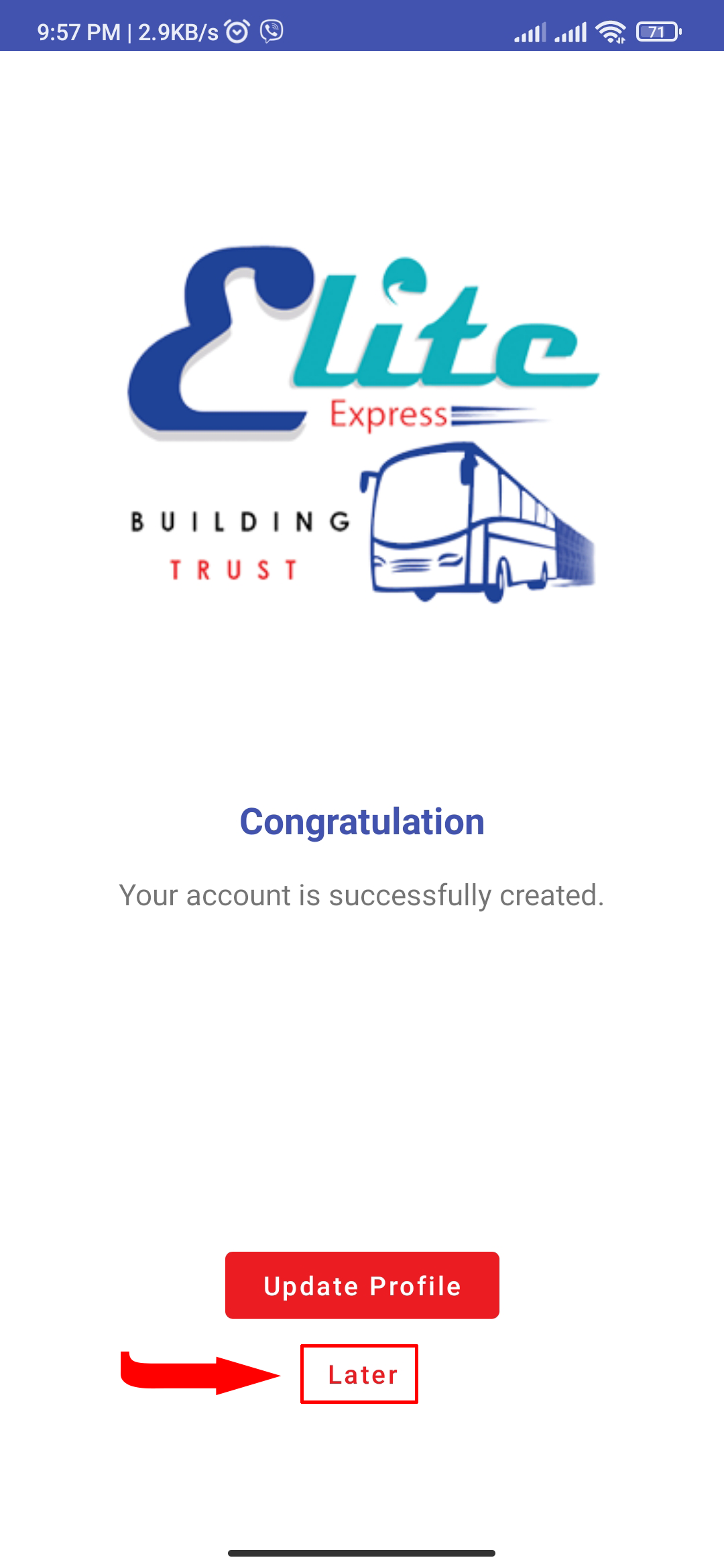
-
Take a check your profile by clicking on 'ⓘ' icon.
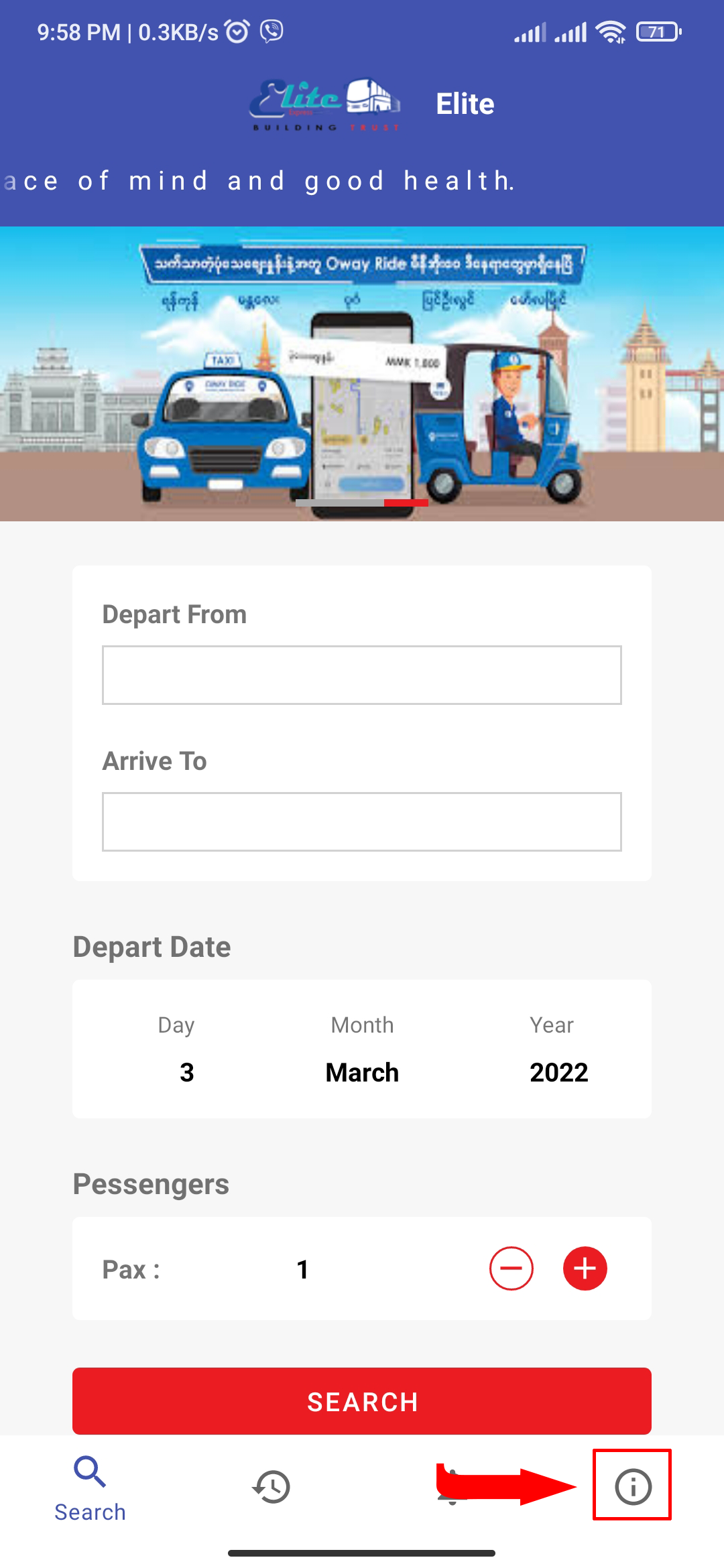
-
You can check or modify your data(change phone number, password, ...) and profile(Name, Address, ...) here. Now click "Edit" to update your profile that we skipped in step 6.
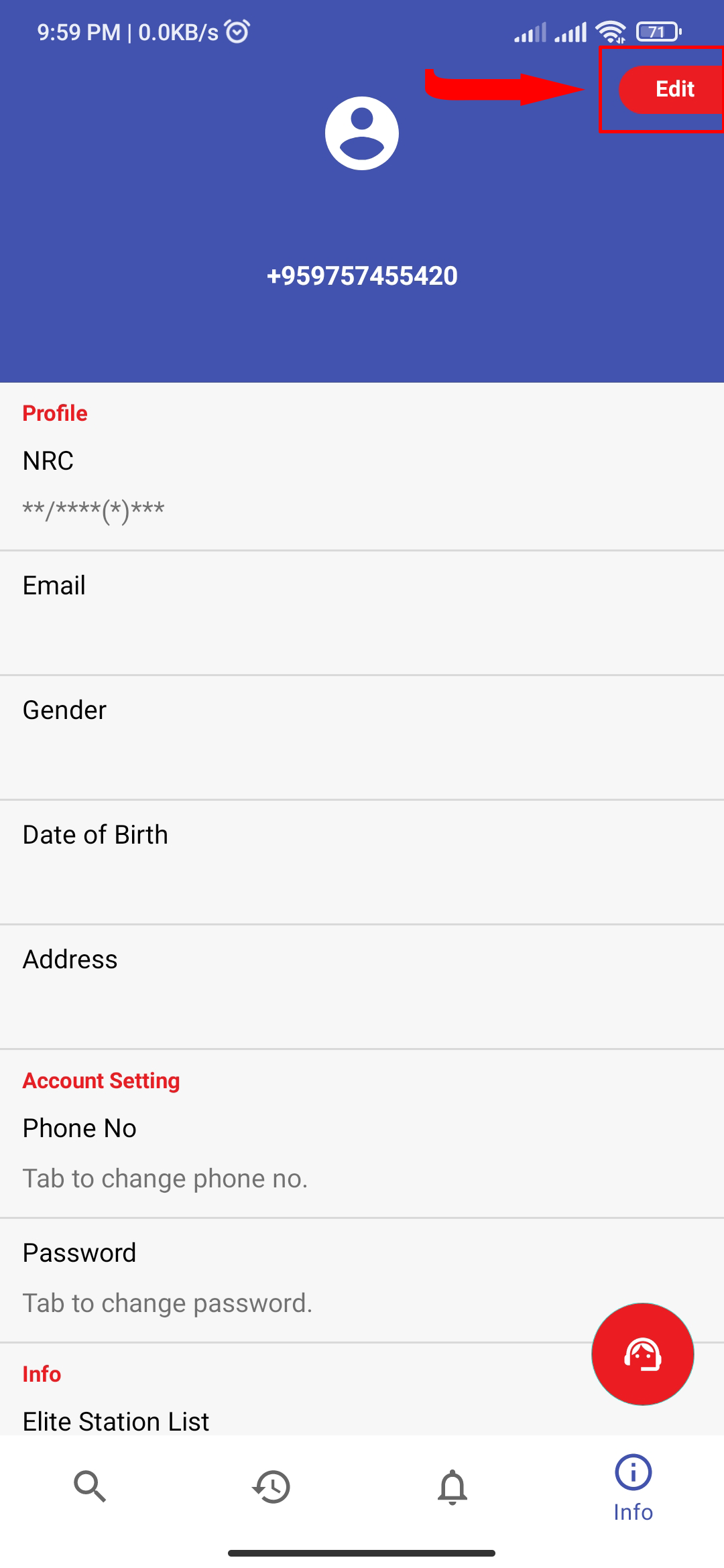
-
Fill your information carefully and click on "Update". Now your full registration completed successfully.
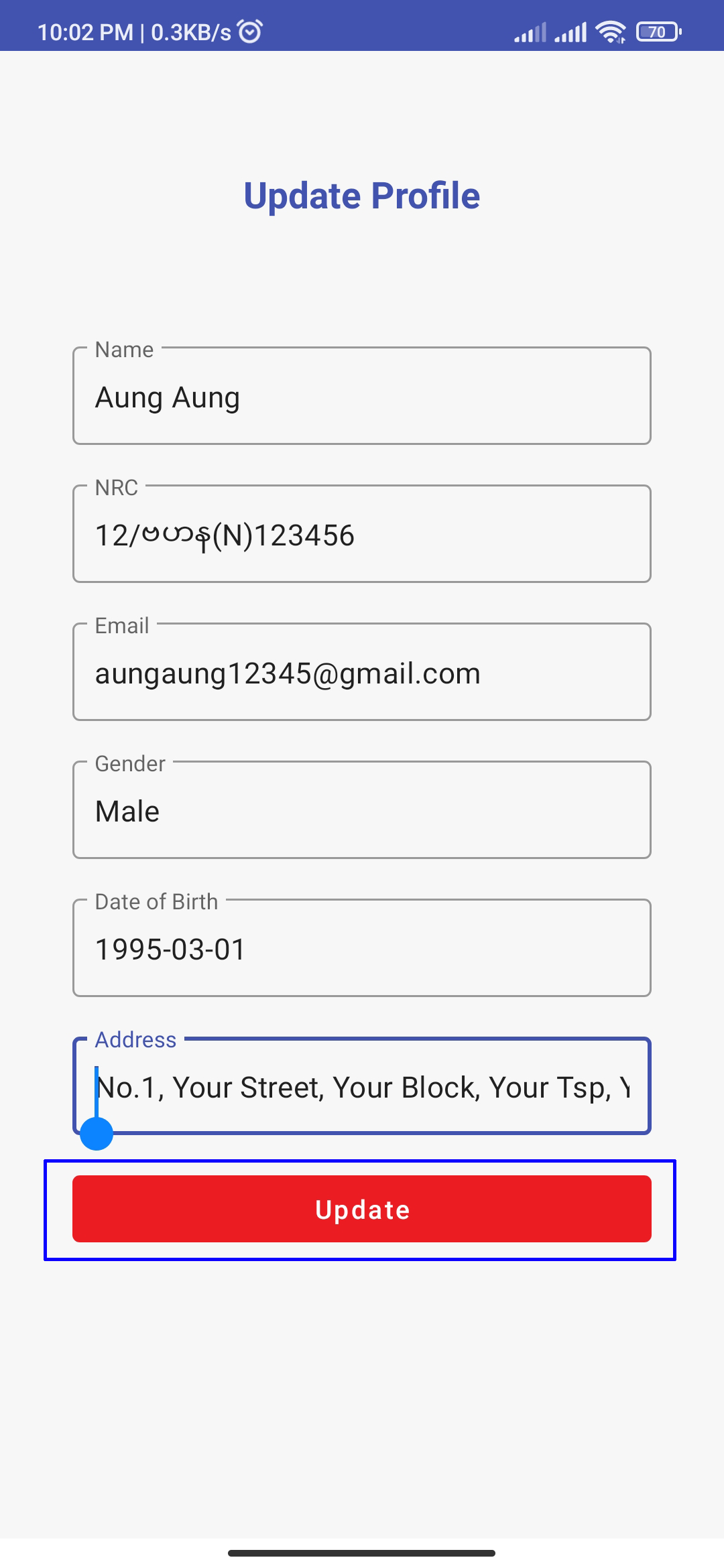
No information was needed for "Guest Registration" (such as phone no, password...). *** But please be careful that you may lost your guest account when you cleaning data or uninstalling Elite App. So we suggest to upgrade your account to a fully registration. ***
-
Click "Log in".
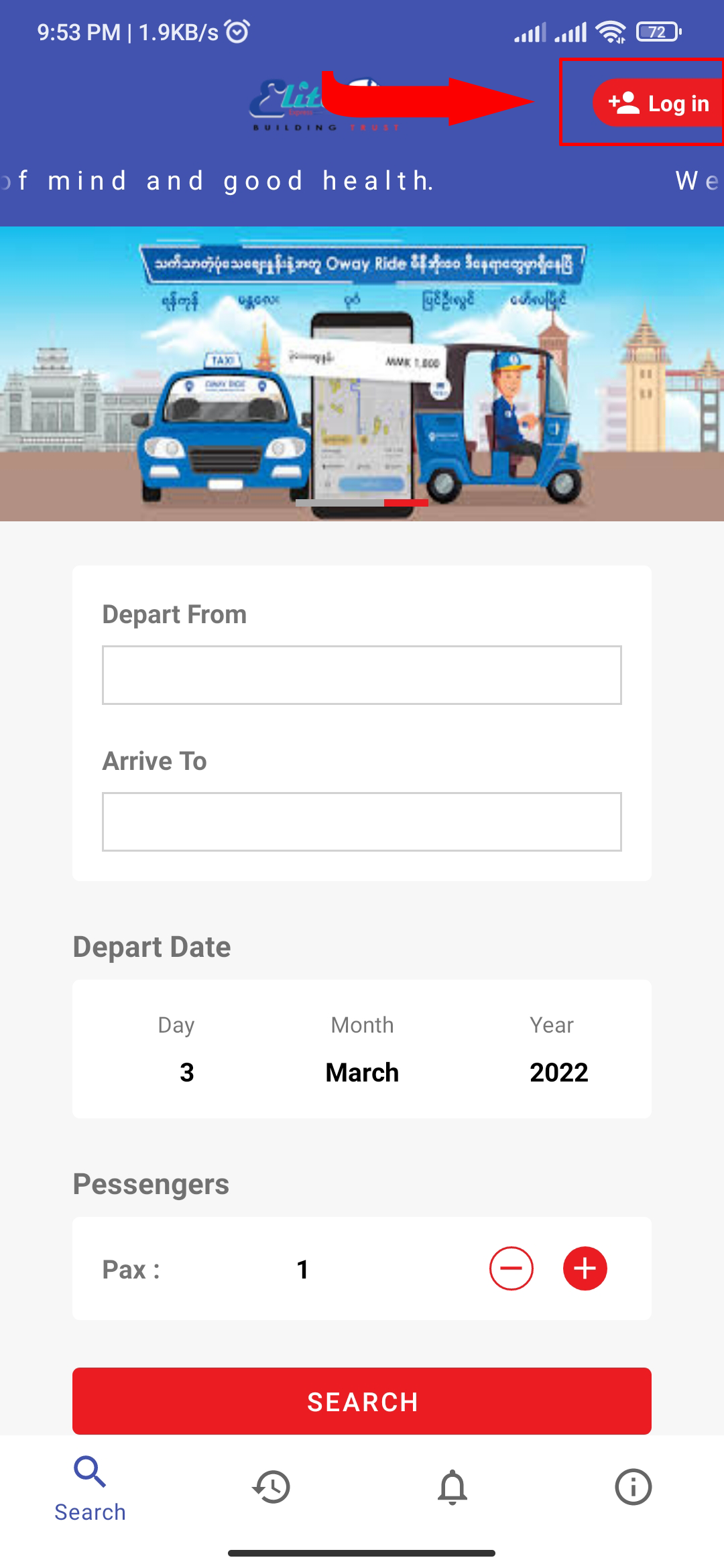
-
Just one click on "Login as Guest User" and then you become as a guest user.
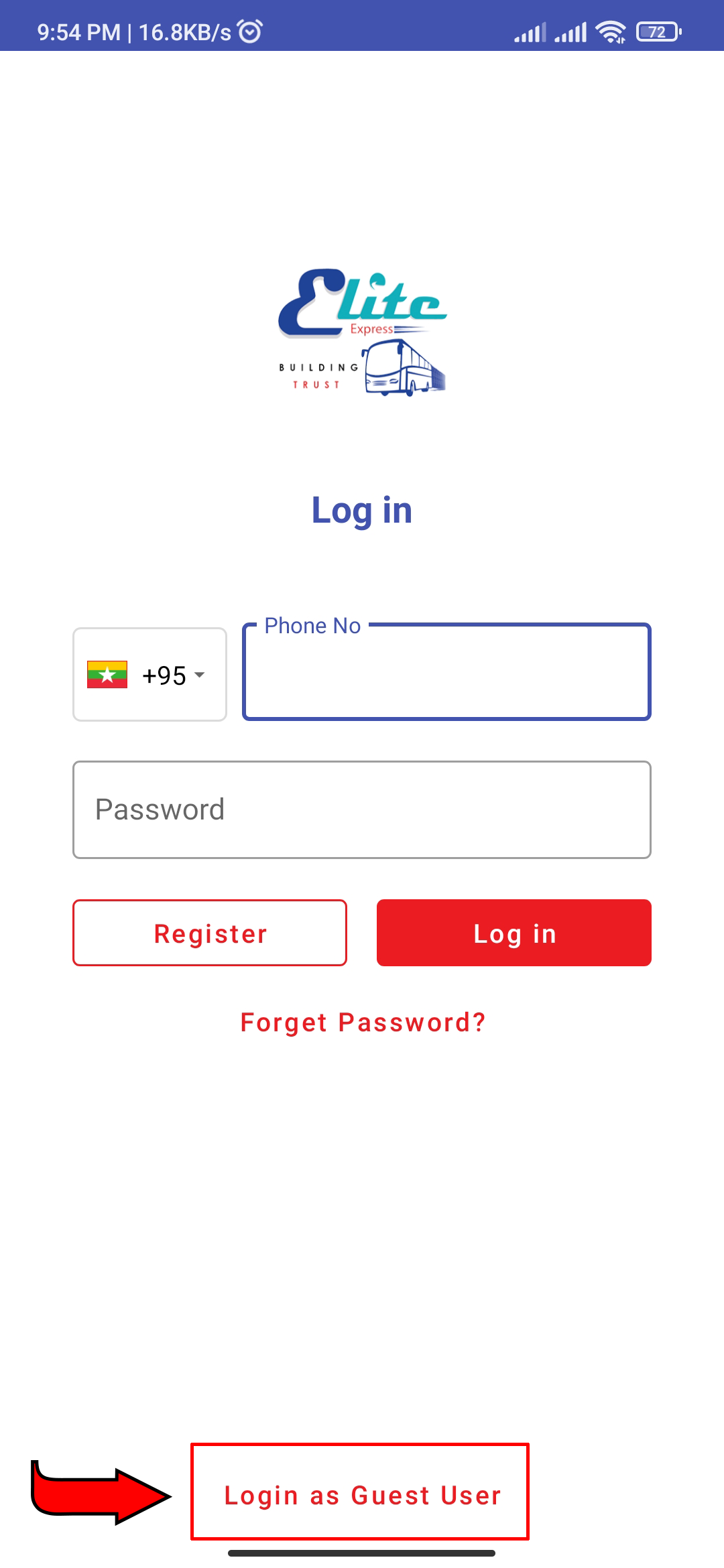
-
Select Depart From (the place where you want to depart), Arrive To (the place where you want to go), Depart Date (the date when you want to go), Pax (the number of seats/passengers you want to book) and then click 'SEARCH'.
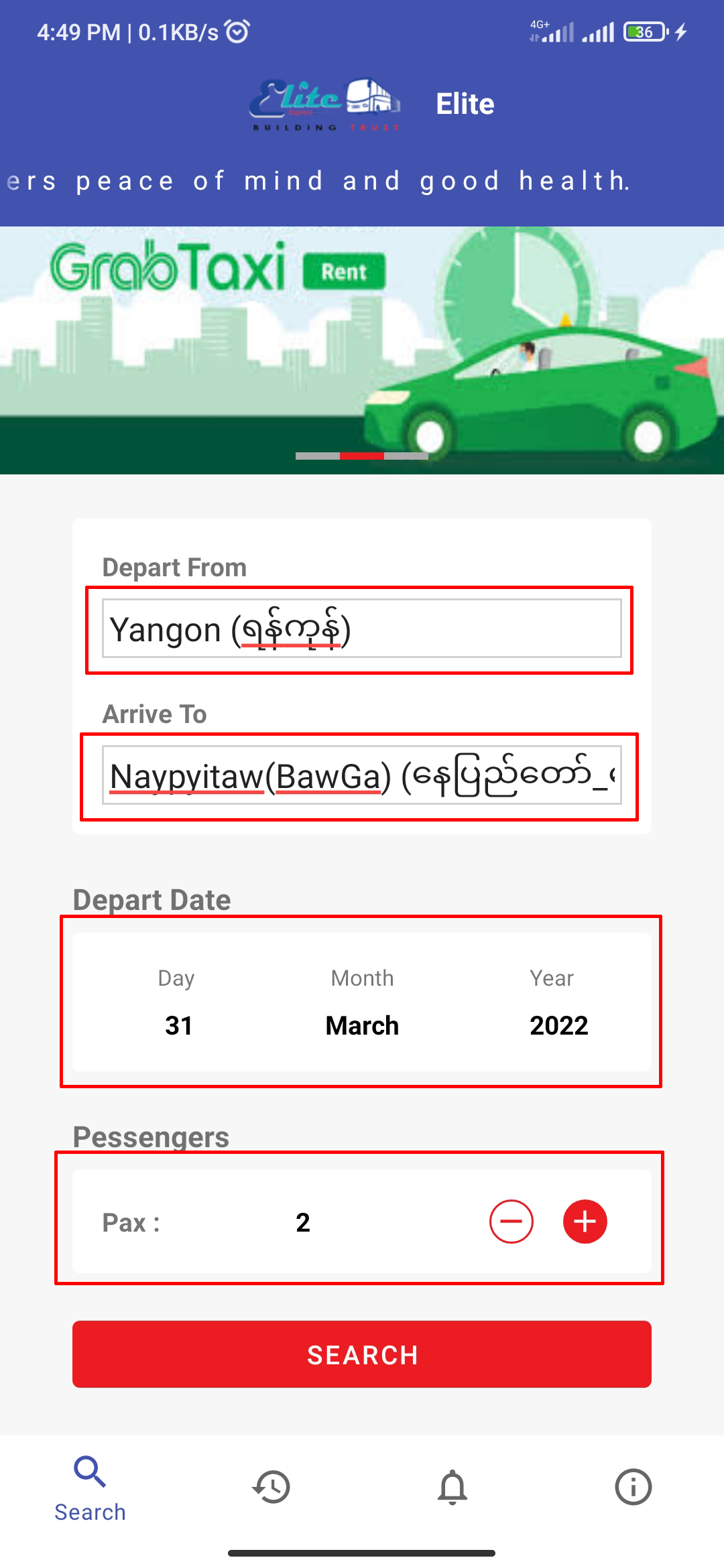
-
Please choose(if one or more trips was shown) one of the trips which may have the different depart times and classes. The different classes also have the different prices and facilities.
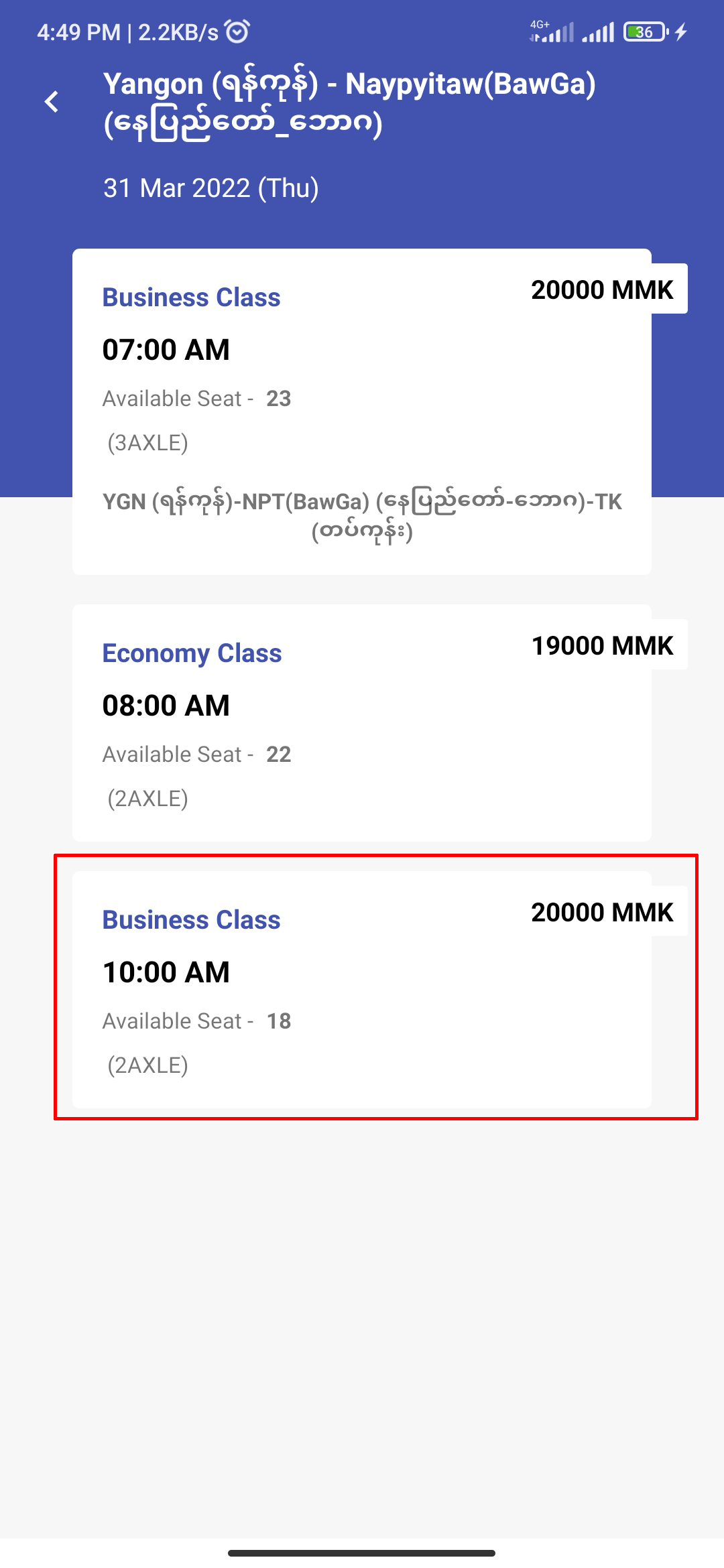
-
Select the available(white background) seat(s) and then they will change to the green background. Then click 'Next'.
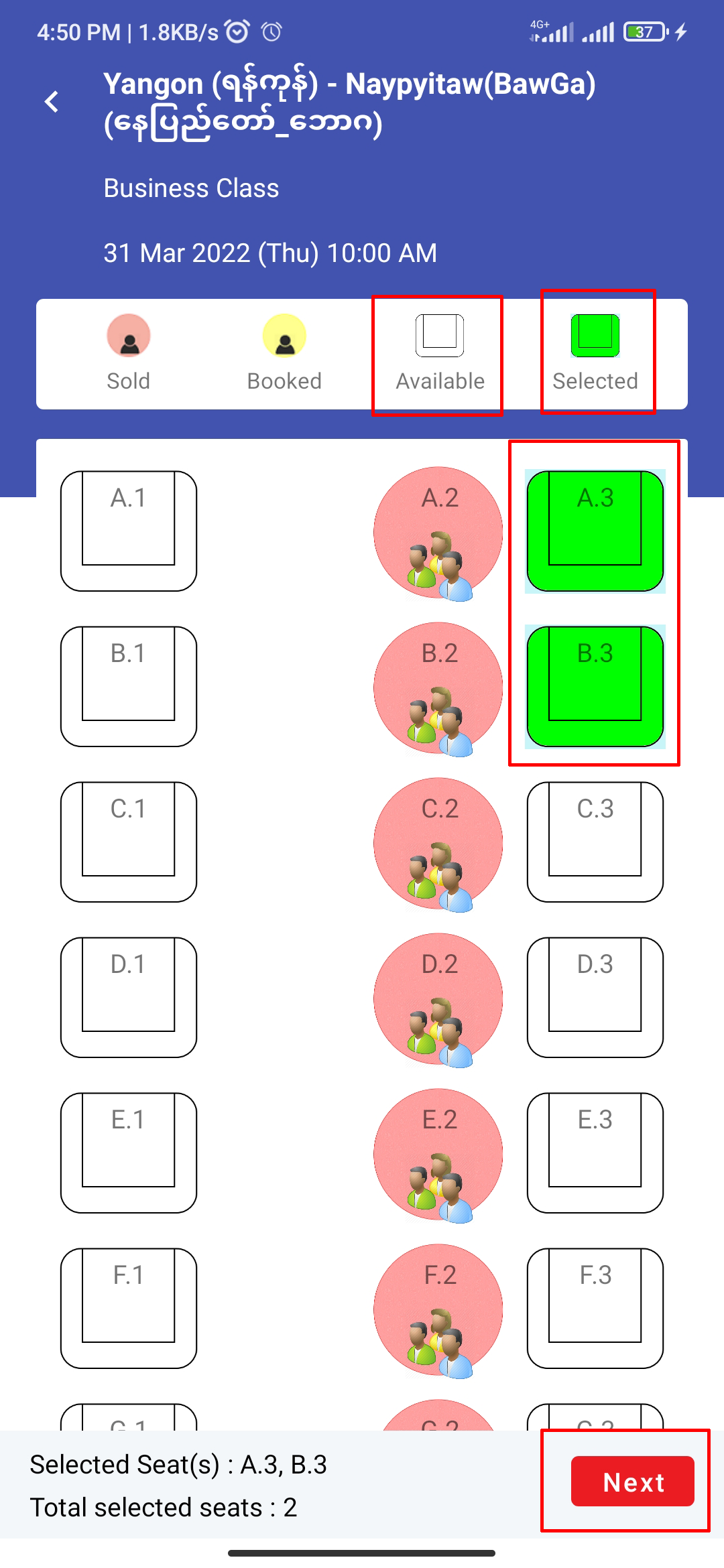
-
The 'Passenger Info' will shows as your registered info as default. If the passenger is another person, you should edit the specific info in the specific fields. Then click 'BOOK'.
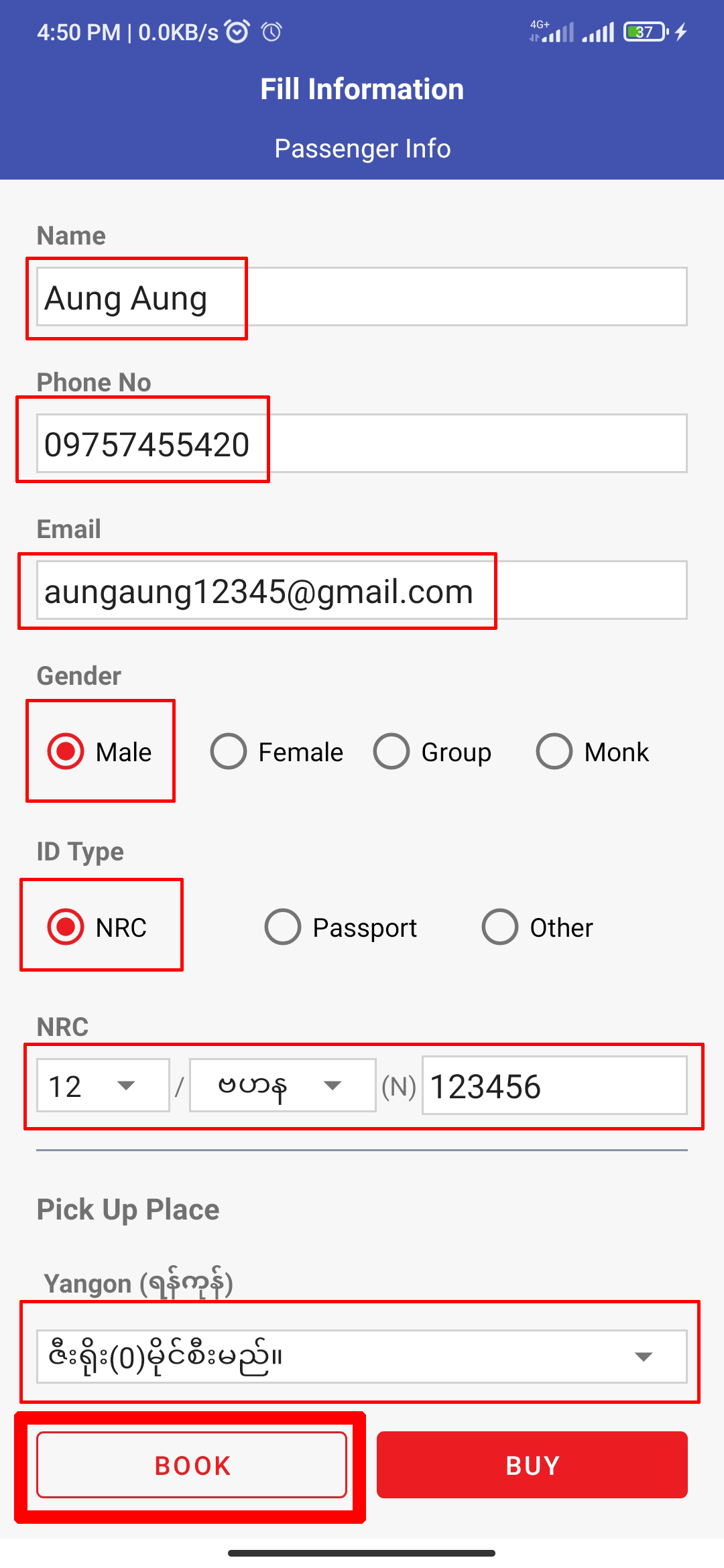
-
Check your passenger information carefully and click 'CONTINUE'.
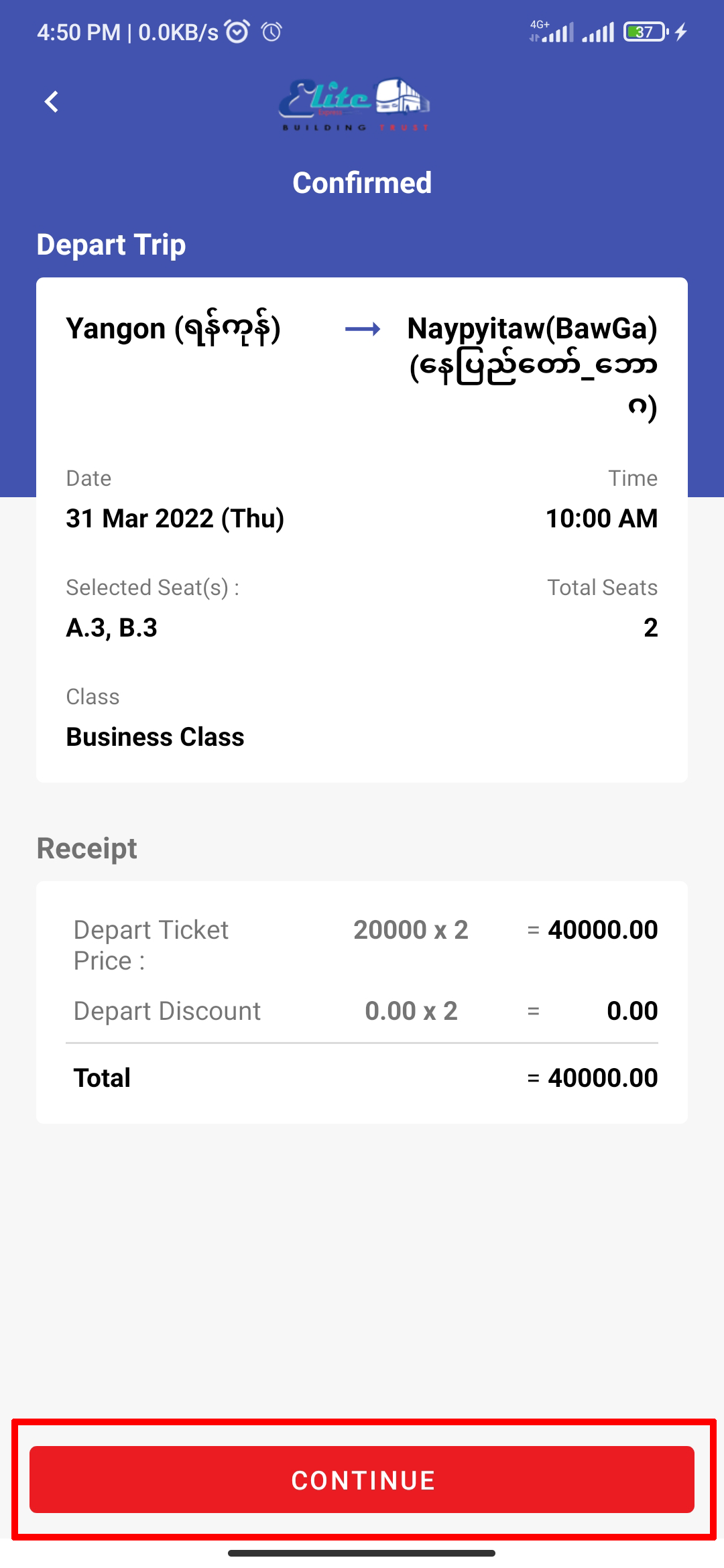
-
When your booking is successful, you can save your booked ticket by clicking 'Save to Phone'. If your want to confirm your booking ticket, you can click 'Make Payment'. If not, click '<' to go to the trip search screen (back icon at the top-left corner of the screen).
Note: You need to collect your booking ticket within 4 hrs via Payment Gateways or the near agents. If not, your booking ticket will cancel automatically after 4 hrs.
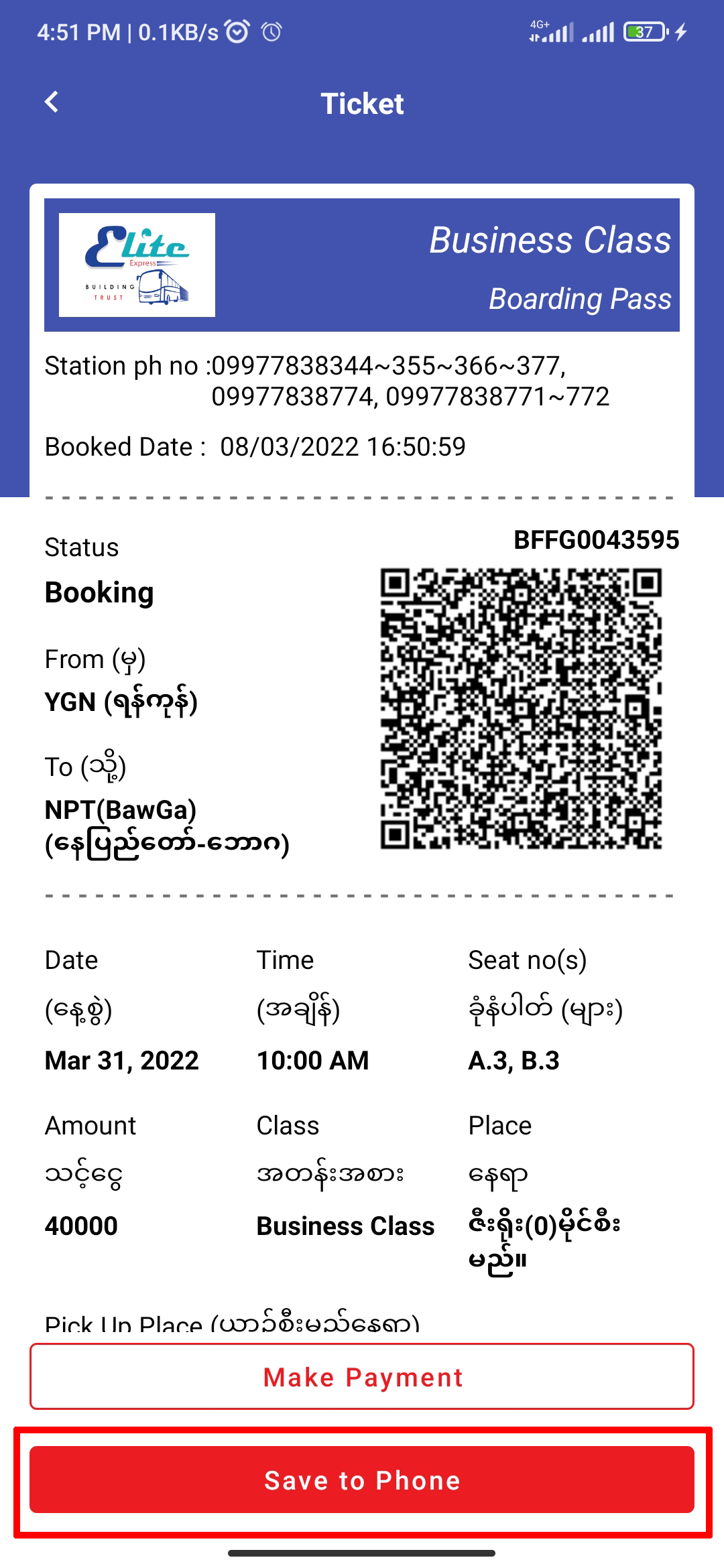
Collecting is a kind of purchasing upon a booked trips. Collecting can only happen within 4 hours of booked time or it will cancel automatically. When you want to collect (to confirm) the booking ticket.
-
Click on 'History' icon.
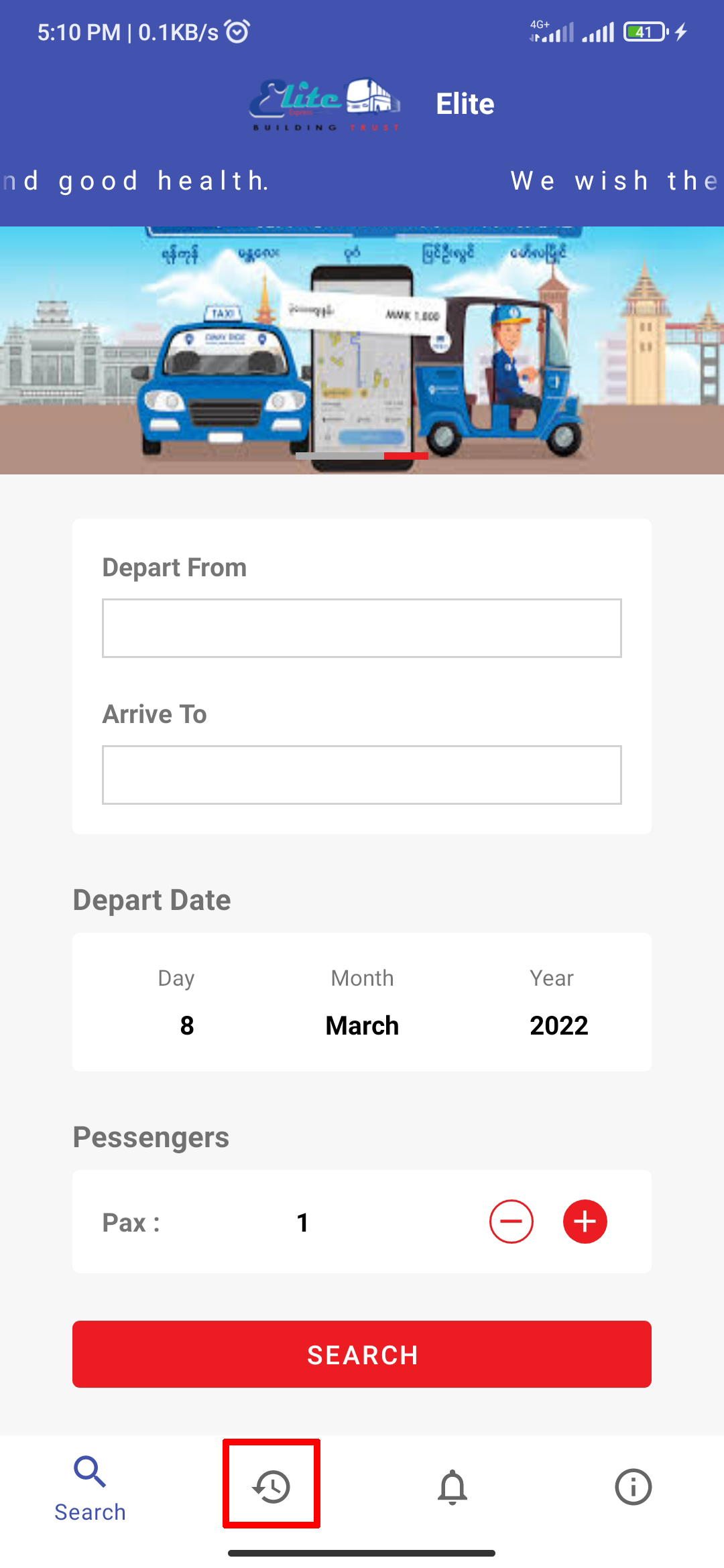
-
Click on 'Booked' ticket that you want to confirm.
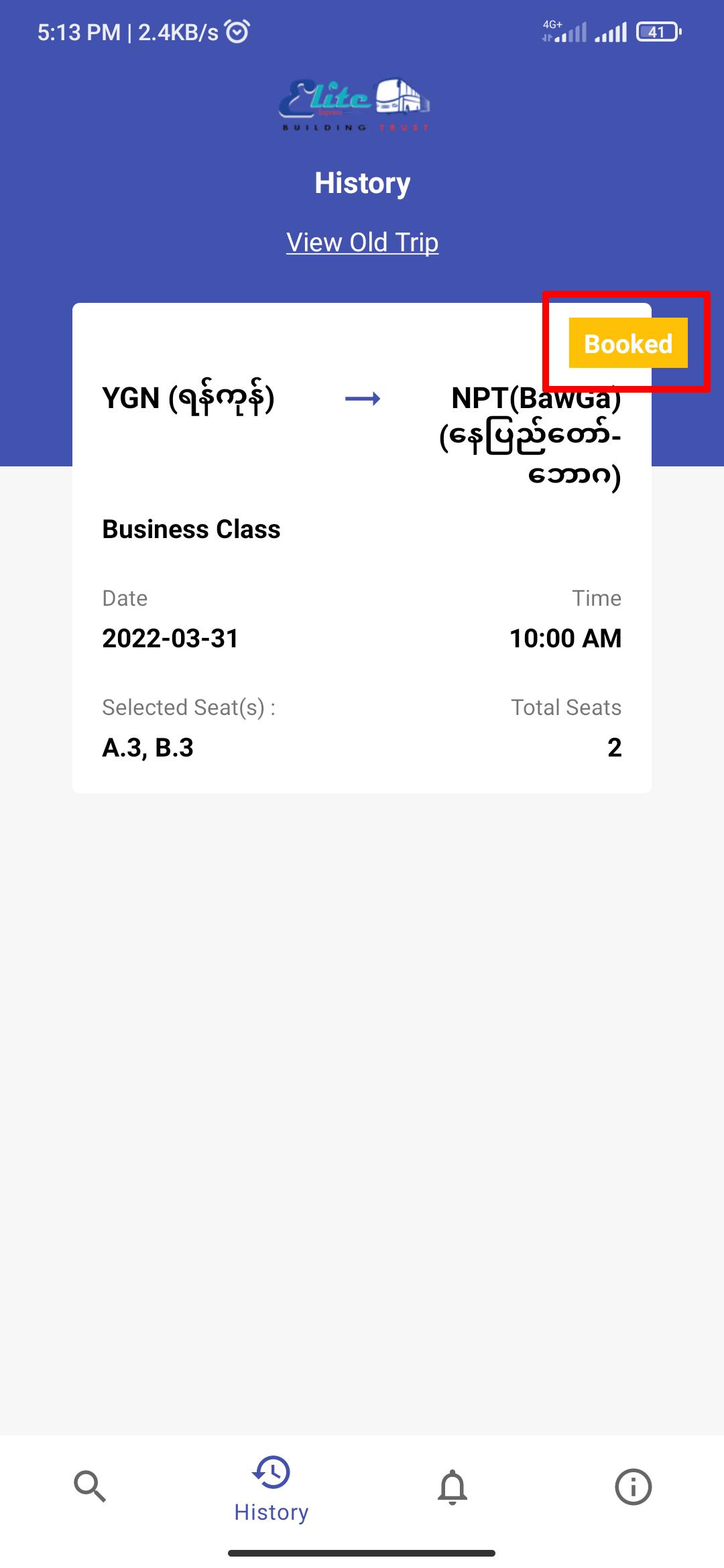
-
You can choose your payment from the payment options list. For each payment method, you can follow the guides here.

-
Same steps as 'Booking' from 1 to 5. Just click 'BUY' instead of 'BOOK' in step 4.
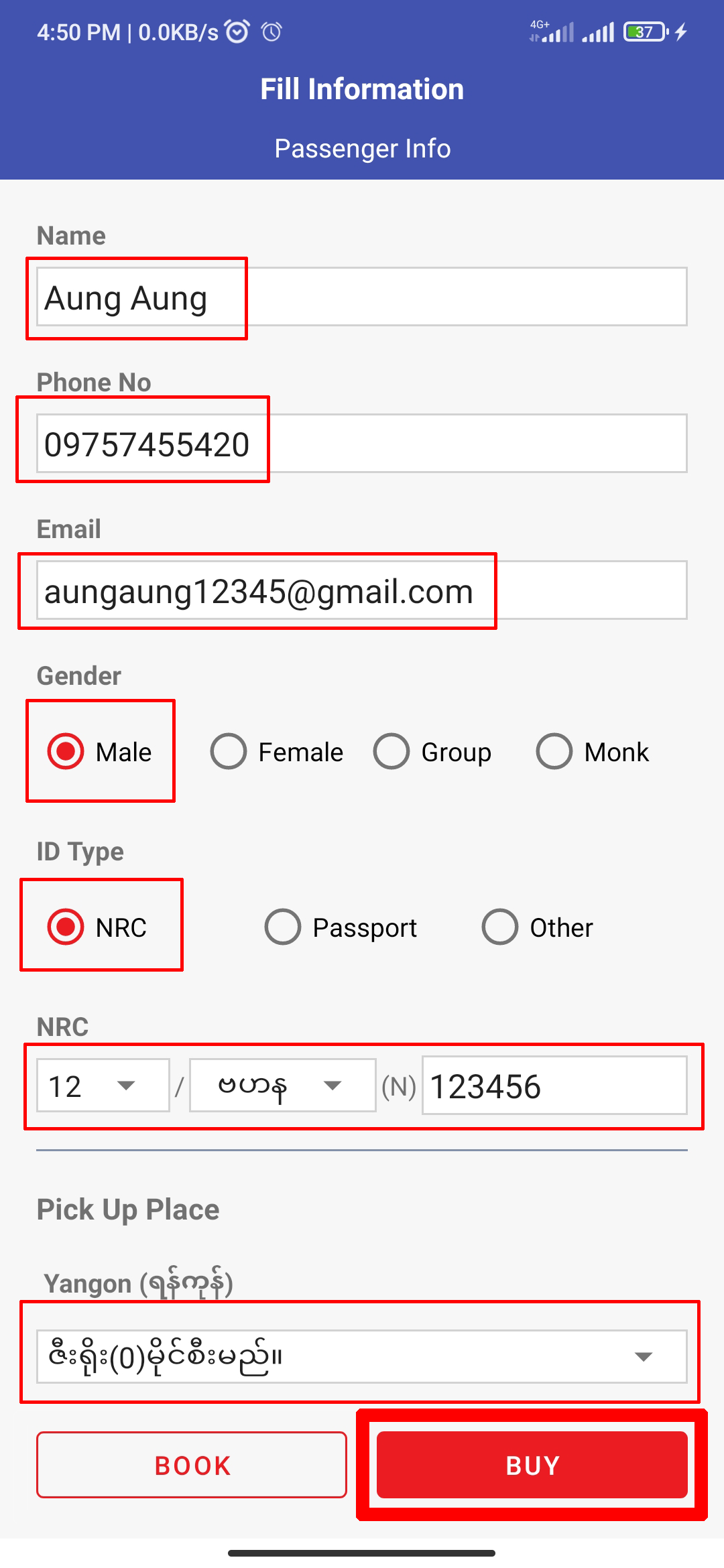
-
You can choose your payment from the payment options list. For each payment method, you can follow the guides here.




